Table of Contents
π-box v2 Usage
the π-box V-2 administration is done through an html page, that you can access to the adress 192.168.100.1 (can be changed) once connected to the wifi “pibox” (can be changed also) or through ethernet (all this can be set up and changed in the config file).
CONNECT TO THE ADMINISTRATION INTERFACE
Check the WiFi around and connect to the WiFi called
pibox
(or the name you set up) then, open a browser and open the address
pibox.local
or
192.168.100.1
the page will ask you to enter a login and a password, it should be by default :
pibox
/
pnodeaccesspass
then, you're in to change the settings ! here what looks like the interface
INTERFACE
The upper side of the interface shows the ip adress of the device, and which device provides internet (if connected). The lower side is divided in two modes : Online mode (with internet access) or Offline mode (without internet access).
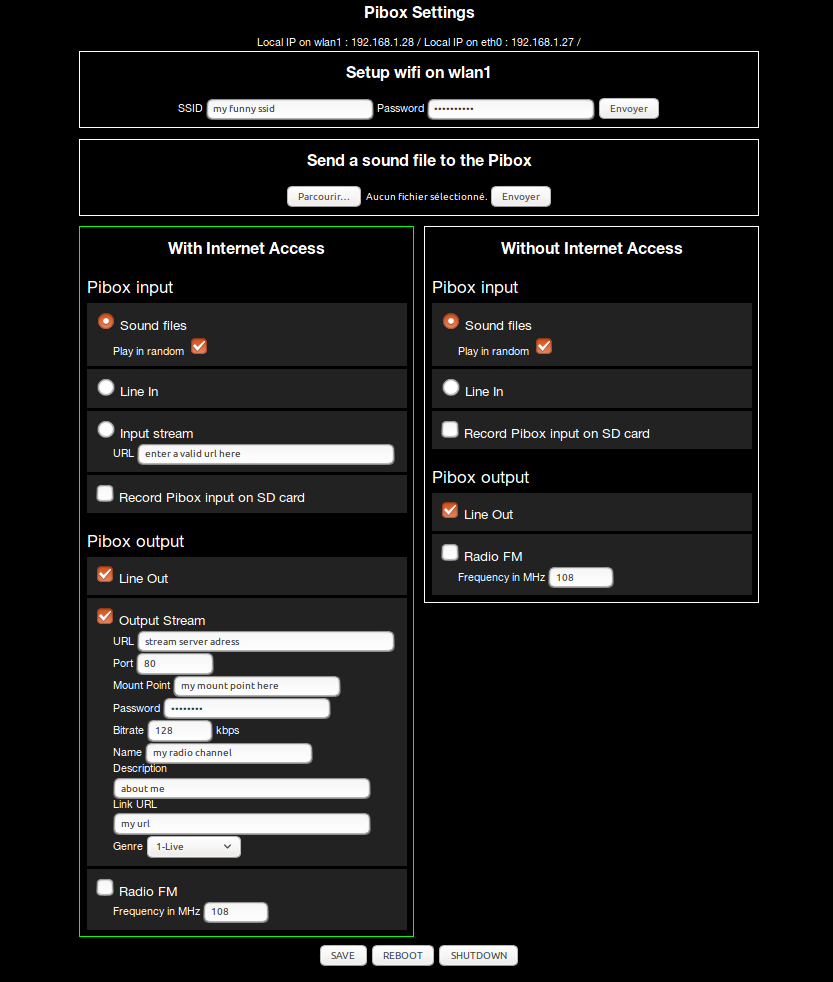
UPPER PART
WIFI CONNECTION : you can enter a SSID and a password to connect to your favorite WiFi network. Ideal for connecting outside on a telephone that shares its connection. In case the info is wrong, the PiBox will search to create a connection on Ethernet (eth0), and in the case none of those options works, will enter the offline mode
UPLOAD FILES : allows you to select multi files on your hardware and put it on the storage spot of the π-box. The files are stored in the following folder :
/home/pi/pibox_V2/sounds/
Removal or renaming of files can be done either through ssh, by connecting to the pi with a keyboard and a monitor, or by inserting the SD card in your computer, and from your desktop.
ONLINE MODE
INPUTS: choose an input from the following
- input from FILES, stored on the SD card, with a 'play in random order' option * input from STREAM: can be your favorite webradio, a stream from another PiBox, etc …
- input from LINE IN: connect any sound device on the sound card : record player, tape player, mp3 player, computer, etc…
OUTPUTS : select the output of your transmissions All outputs can be associated simultaneously, and freely !
- LINE OUT: plug a mini-jack to the sound card, to connect the PiBox to a speaker,
- STREAM: enter the icecast server address to stream
- URL : the URL of the Icecast server (could be : stream.p-node.org)
- Port : the port listened by the Icecast server
- Mount Point : enter the mountpoint (finishing with .ogg or not)
- Password : enter the password
- Bitrate : Set bitrate expressed in kbits/s for average bitrate
- Name : give a name to your stream
- Description : give a description to your stream
- Link URL : give a URL of a web site you want to refer to
- Genre : give a genre to your stream
- FM: tune the frequency to broadcast on the FM band, from 88 MHz to 108MHz (actually pifmrds allows to broadcast from 76MHz, but you will need a rtl-sdr to listen, or adequate equipment).
- RDS : input a text message to broadcast it on the radio data system https://en.wikipedia.org/wiki/Radio_Data_System
OFFLINE MODE
The PiBox in offline mode is fully functional, except for the sources that comes from internet and necessitate a connection, same for the broadcast.
INPUTS: choose an input from the following
- FILES, stored on the sd card, with a 'play in random order' option.
- LINE IN: connect any sound device on the sound card : record player, tape player, mp3 player, computer, etc…
OUTPUTS: choose a output mode, all outputs can be associated freely
- LINE OUT: plug a mini-jack to the sound card, to connect the PiBox to a speaker,
- FM: tune the frequency to broadcast on the FM band, from 88MHz to 108MHz
- RDS: input a text message to broadcast it on the radio data system https://en.wikipedia.org/wiki/Radio_Data_System
OPTIONS
Change SSID name
edit the file
/etc/hostapd/hostapd.conf
$ sudo nano /etc/hostapd/hostapd.conf
change the SSID by entering youn own value
interface=wlan0
driver=nl80211
ssid=myssid
hw_mode=g
channel=7
wmm_enabled=0
macaddr_acl=0
auth_algs=1
ignore_broadcast_ssid=0
then
$ sudo reboot</pre>
Change ssh password
by entering the following
$ sudo raspi-config
then
$ sudo reboot
AirTime
Airtime is a simple, open source platform that lets you broadcast streaming radio on the web. https://www.sourcefabric.org/en/airtime/
To install it, install dependencies :
<code>sudo apt-get install postgresql-9.4 python-virtualenv apache2 coreutils curl ecasound flac gzip libapache2-mod-php5 libcamomile-ocaml-data liquidsoap locales lsof monit mp3gain multitail patch php5-cli php5-curl php5-gd php5-json php5-pgsql php5-fpm php-apc php-pear pwg
